SHOP OWNERS
Welcome and Getting Started
IMPORTANT! - Don't Skip This Video
This video walks through how to get help if you get stuck and how to reach out to tech support.
If you can't find what you need in this MASSIVE encyclopedia of help docs and online support, you can reach out to either Alex or Brian using the Red text bubble at the lower right have corner of this web page.
But Please, only use it as a LAST resort.... 98% of what you need is in these videos below and in the help docs -> (the black question mark in the top right corner of the app screen)
Step 1: Set Business Info
Step 2: Tracking Phone Number
The tracking number is very important. It allows all of the communication between you and your client to be tracked, automated and saved. You can do allot of cool things that you can't do with a regular mobile phone.
Using your Twilio tracking number also allows you to separate your personal number and business numbers.
The tracking number can be forwarded to your mobile number and you answer calls and texts as you normally do, but they will route through Inkedin Tools so everything is tracked and archived.
NOTE: Inkedin Tools uses Twilio which is a third party SMS data provider. For Shop Owners, Inkedin Tools provides you with $15 monthly credits towards calls, texts and emails, which equates to about 600 texts or 340 in calls or 7145 emails per month. Clients are rebilled when text and call usage drops below $15.
To better understand how SMS charges effect your account, you can download this PDF. Why is my SMS Cost so High?
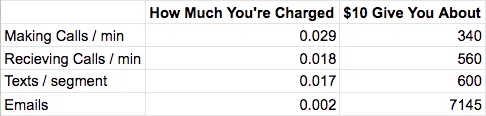
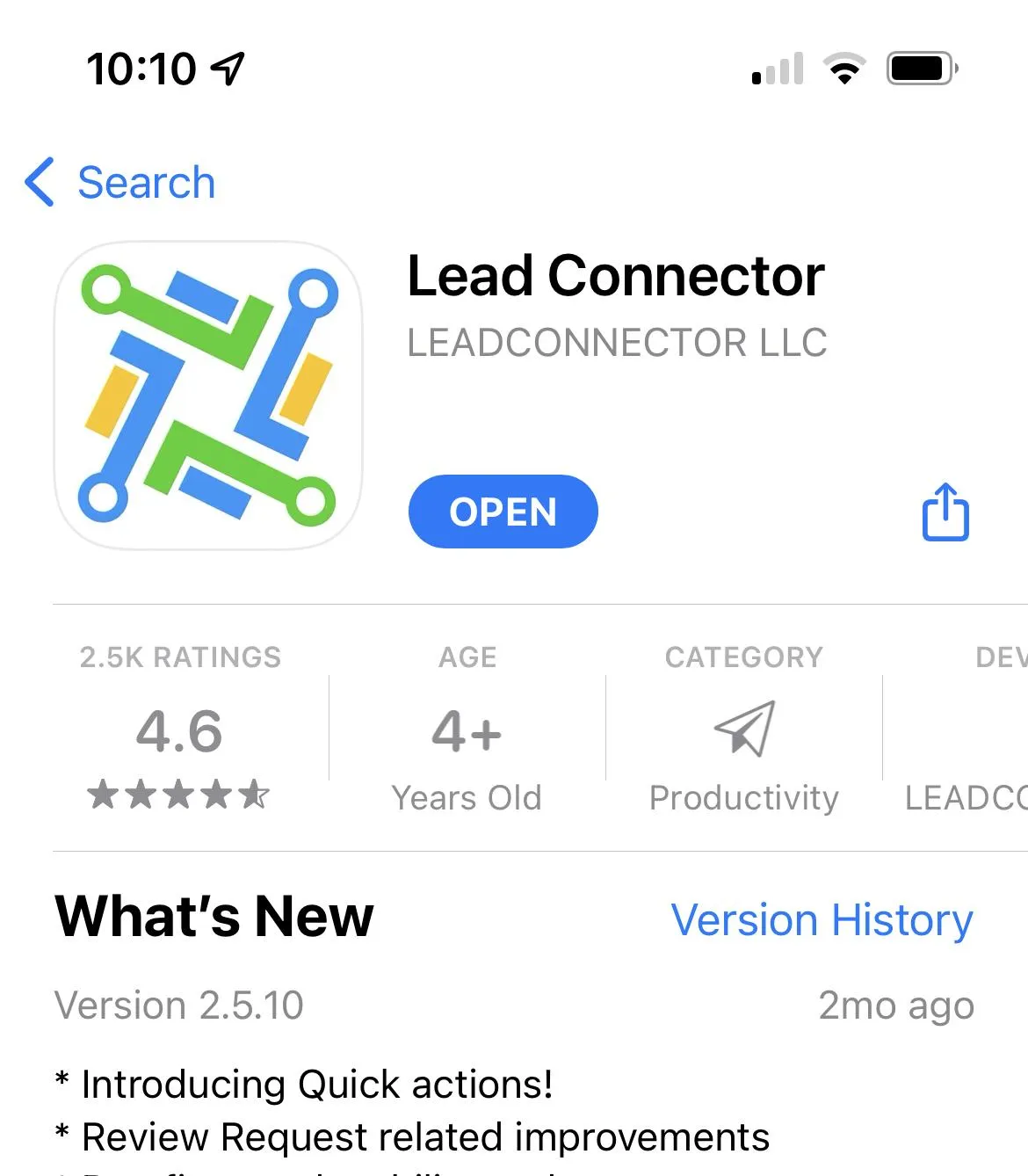
If you would like to text from your phone using your twilio number, download our lead connector app from the App Store for apple or Android, you will also be able to access all of your clients and appointment information. After installing the app, login with your username and password.
For shop owners, each artist can login from their phones using their individual username and password. They will only be able to see their calendars and contacts.
How to Reply to Clients: Conversations Tab
Step 3: Integrations
Connect your Google account, Facebook, Instagram and Payments through Stripe.
Importnat Note: If you're using an iPad or tablet, make sure you are logged into Facebook through a browser, not the app.
In Chrome or Safari, in a new tab, login to Facebook.. then go back to Inkedin Tools tab, follow the integration, and connect Facebook and Instagram.
Also, make sure you have switched your Intagram to a Business Account and connect it to your Facebook Page. Personal Instagram accounts won't be able to connect with Inkedin Tools.
Set up a free account at https://stripe.com/
Stripe charges a standard 2.9% processing fee like everyone else.
Go to your Payout Settings and select Automatic- everyday, if you want to be paid out each day
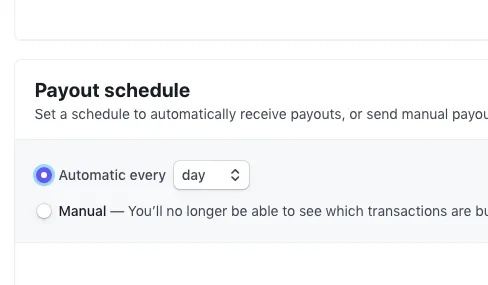
Step 4: Calendars (part 1)
Step 5: Calendars and Collecting Deposits (part 2)
Below is what the Calendar payment will look like when you have your Stripe account connected.
If you want to test you integrations, switch the Payment Mode to "Test" and use a test credit card number.
REMEMBER TO SWITCH BACK TO LIVE MODE AFTER TESTING
For testing Visa cards: 4242 4242 4242 4242 CVC (any 3 numbers) Date (any future date)
Here is a link how to use test credit cards. https://stripe.com/docs/testing
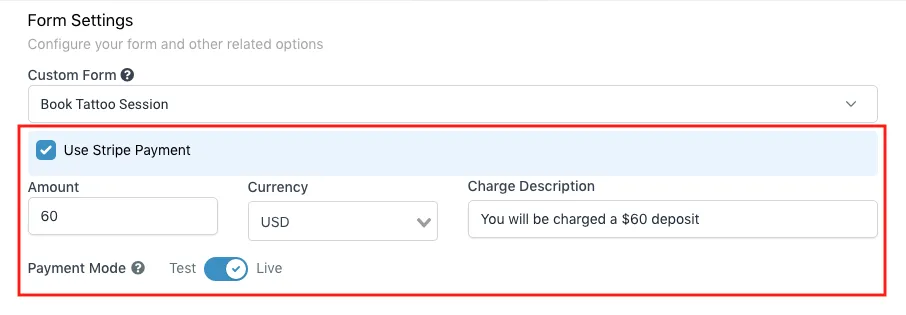
Step 6: Set Up Calendar Access
Here is a Pro Tip: The fastest way to get set up and start booking appointments is to share your calendar link with your clients.
We recommend placing the calendar page in your Instagram Bio.
Instead of using a long calendar link like this: https://link.inkedin.tools/widget/booking/g8hnPEgPunt4VsgKdrsE
You can use TinyURL for free here - https://tinyurl.com/app
TinyURL will make a short, user friendly link you can add to your Instagram Bio, such as this https://tinyurl.com/demo-calendar
Embed Your Calendar
Of course, if you have a website, you can embed your calendar on to the booking page of your website.
If you do not have a website, you can use our website builder inside of Inkedin Tools to create a simple website with a booking page. This will be covered in the following lessons.
Step 6-a: Sync Multiple Artist Calendars
Step 7: Website Builder and Domains
Here is a help article on NameSilo for changing the DNS records so that your domain will point to Inkedin Tools
https://www.namesilo.com/support/v2/articles/domain-manager/dns-manager
Once you purchase a domain from NameSilo, go into the <domain manager>
Click on the domain name to open the <domain console>
Click on DNS Records Update
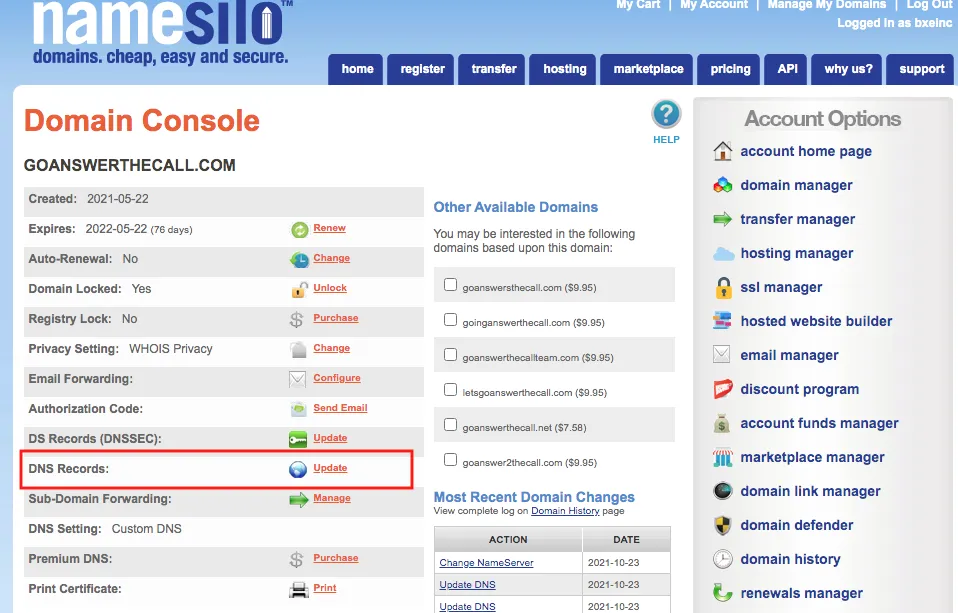
Delete the existing records
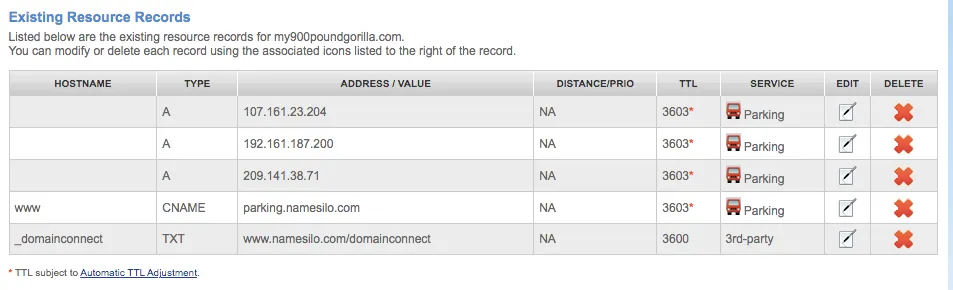
Add your new Domain to Inkedin Tools
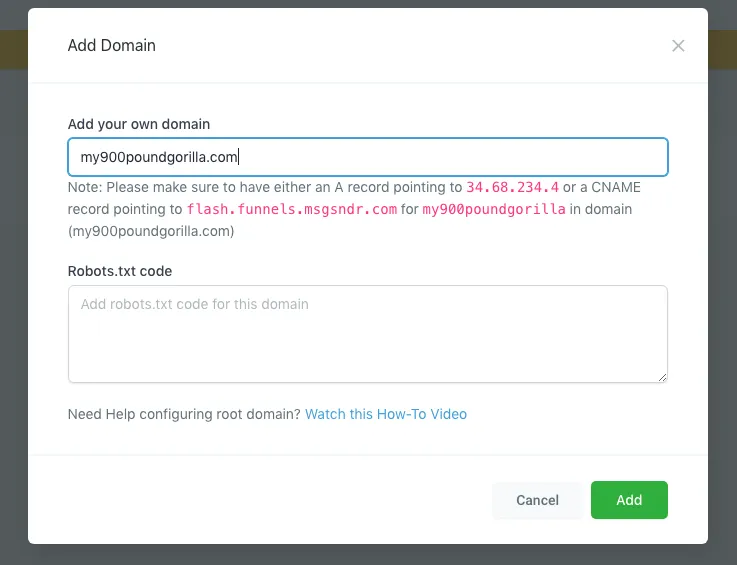
Copy and Paste the "A" record 34.68.234.4
and the CNAME record - flash.funnels.msgsndr.com
Be sure to include the www as the host name to the CNAME record pictured below.
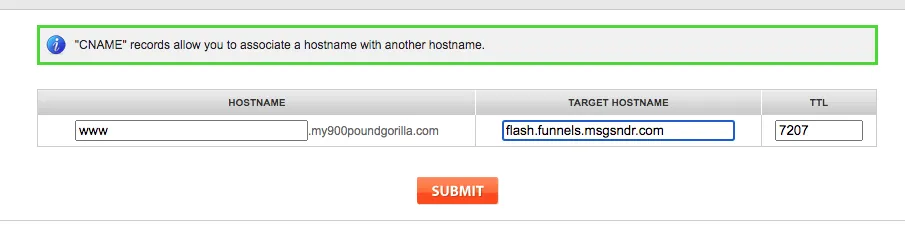
Go back to Inkedin Tools and click the green ADD button to asign the domain to Inkedin Tools.
NOTE: It usually takes 20-30 minutes, and can even take up to an hour for the server to propigate the new domain. You may get a red warning like below, so be patient. Keep checking back and clicking the ADD button until it works.
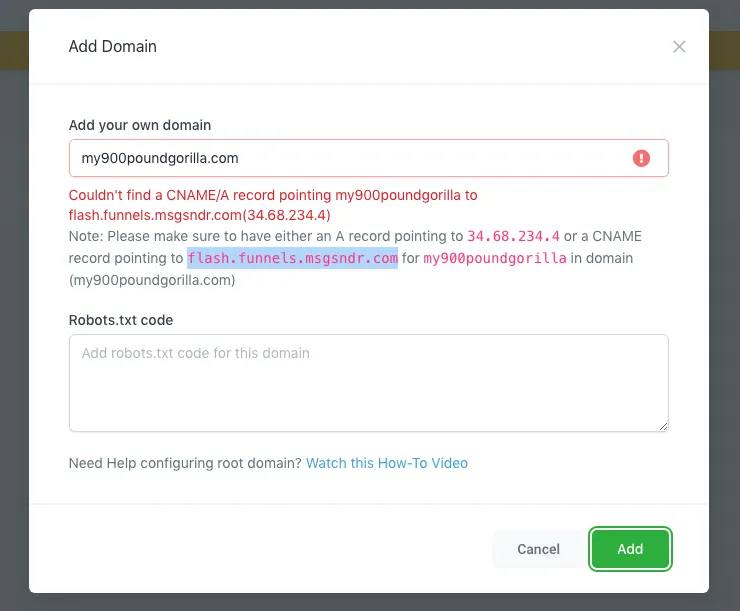
Once the servers redirect the domain, you will get a screen like this.
Use the drop down menu to select the correct website that you want the domain to point to.
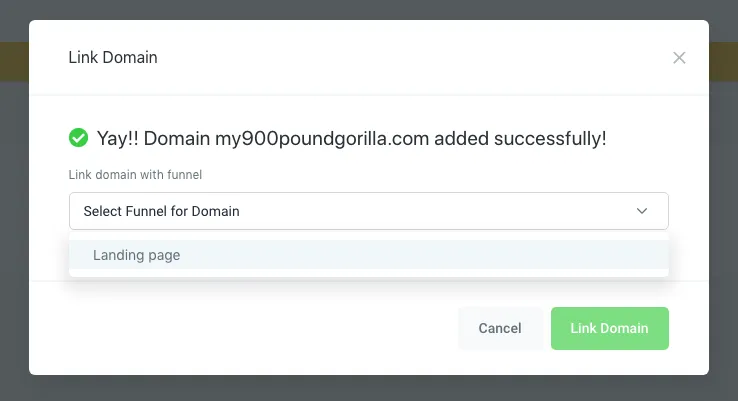
Step 7a: NameSilo and Domains
Step 8: Staff and Artists
Step 9: Intake Forms
Step 10: Automations and Workflows
Step 11: Appointments Overview
Step 12: Conclusion and Tech Support Info
Bonus: Socia Media Planner